CR-5 CAT Router
Order CR-5 CAT Router - $179
| *
Radio RS-232 to USB interface * 3 additional RS-232 ports to route data to your amplifier, tuner and other accessories Forwards RTS and DTR from all ports to radio * Compatible with Kenwood, Elecraft and Yaesu FT-2000 and later radios. |
|
The Hamation CR-5 CAT Router provides the ability to connect multiple devices to a radio's RS-232 interface. The CR-5 has an internal RS-232 to USB interface to allow easy connection of the radio to your computer. There are three additional RS-232 ports that may be connected to your stations accessories such as amplifiers, SteppIR controllers, etc. Data is sent from the radio to the USB and other RS-232 ports in real time. Data from ports other than the radio port are forwarded to the radio only in complete packets to eliminate the possibility of data corruption when multiple devices simultaneously send commands to the radio. Baud rate is fully selectable using internal DIP switches. The CR-5 also routes RTS and DTR signals from all ports to the radio. This function may be disable on a per port basis using the internal DIP switches. Some radios, such as the Elecraft K3, can use these signals for PTT and CW keying. Having this function in the CR-5 eliminates the need for external interfaces and associated cabling.
Installation Part 1
The first step in installing and configuring your CR-5 is to download the CR-5 Configuration Utility. The configuration software is a stand-alone application and requires no installation. DO NOT APPLY POWER YET.
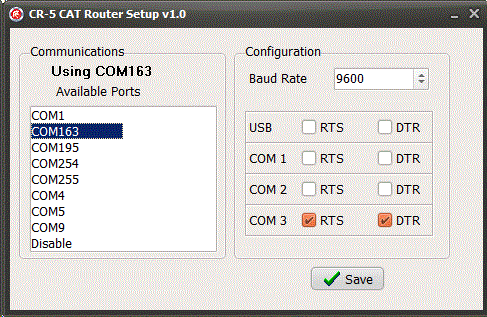
Power connection
Connect a 12vdc power source to the CR-5 router power jack. A power cable is included to connect to your station power supply. The white stripped wire is positive and the solid black wire is negative (ground).
Configuration
Preparing for configuration
The factory baud rate is set to 9600. The baud rate may be changed
using the CAT Router Configuration utility. A link to the configuration
utility is at the top of this Installation Part 1 section. Use the
following procedure to begin the configuration process:
1 - Unplug all cables from the CR-5, including power.
2 - Run the CR-5 Configuration utility.
3 - Plug the USB cable into the router.
4 - A new COM port should appear in the port list.
5 - Click on that COM port to select it.
6 - Apply power to the CR-5 and the current settings should appear.
NOTE: The CR-5 attempts to find the configuration utility only on power
up. Configuration mode cannot be entered at any other time.
Setting the configuration options
The configuration process consists of selecting the desired baud rate from the drop down list to match the radio and choosing which ports will have the RTS and DTR signals forwarded to the radio. The RTS and DTR forwarding is set by clicking on the desired option to place a check mark in the box. Click on the Save button to write the configuration to the CR-5.
Exit configuration mode
Exit the configuration mode by closing the configuration software and then removing power from the CR-5.
Installation Part 2
You may now connect the CR-5 to your radio and other accessory equipment. Apply power after you have made all the desired connections. After a short delay the CR-5 will enter routing mode and your logging software and other accessories should be receiving radio data.