FTDI Virtual COM Port Settings
The default settings for the USB virtual COM port should be changed to greatly increase the speed of operation and uploading new firmware. The setting that needs to be changed is the Latency Timer. Before you begin be sure no applications are using the USB connection. Step by step instructions:
| Step 1 The first step is to open the Device Manager and expand the Ports section. If the USB on your Shacklan unit is connected to your computer you should see at least one USB Serial Port entry. If multiple ports are listed and you are not sure which is the correct one you can simply unplug the USB cable, wait a few seconds and plug the cable back in. One of the listed ports will disappear and then reappear. That is the one to choose. Right-click on that port and select Properties from the popup menu. |
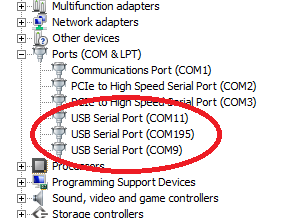 |
| Step 2 The next step is to click on the Port Settings tab in the Properties window. Now in the Port Settings page click on the Advanced button. |
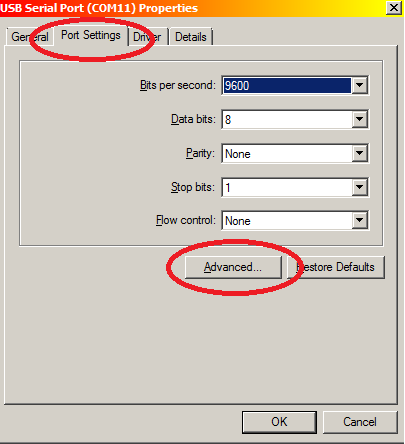 |
| Step 3 Next, in the Advanced Settings page look for the setting for Latency Timer. It is most likely set to the default value of 16. Change this value to 1. After you have set the Latency Timer to 1 you can now click on the OK button in this window and the windows that follow. You are now ready to upload new firmware into your device. |
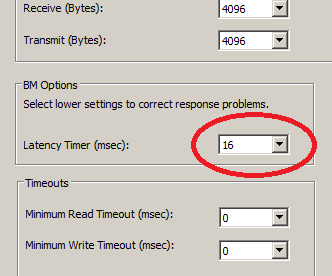 |